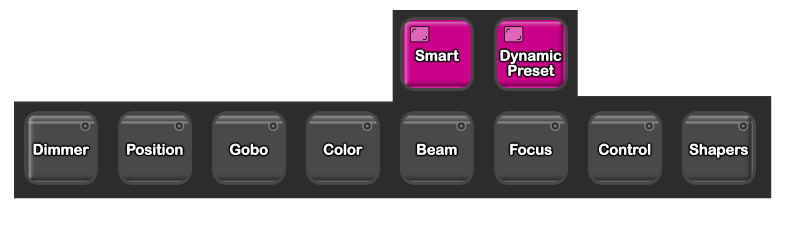Stream Deck
Tap on a Button at the Image
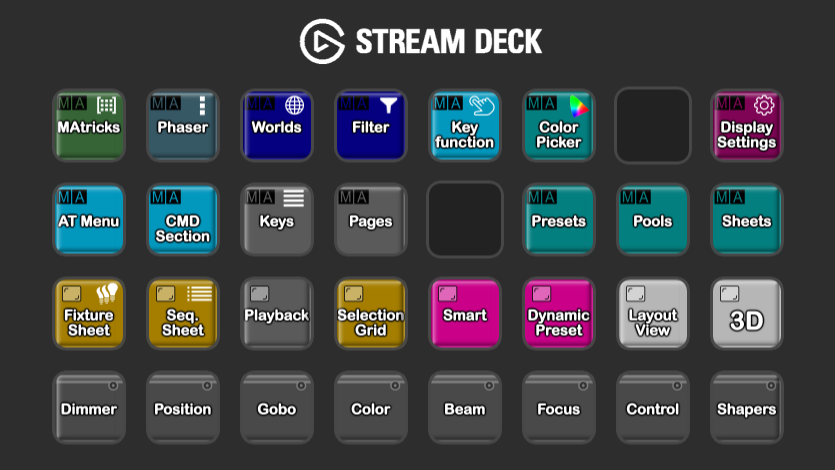
The StreamDeck is an excellent addition to the grandMA3 console. An indispensable helper, especially for pre-programming on the go with a laptop.
Purchase the full grandMA3 Stream Deck Setup with around 300 functions for just 39€,
Installation instructions are included. No macro or plugin is required. the information is sent directly from the stream deck to the console. The strem deck can be used immediately and easily with any show file.
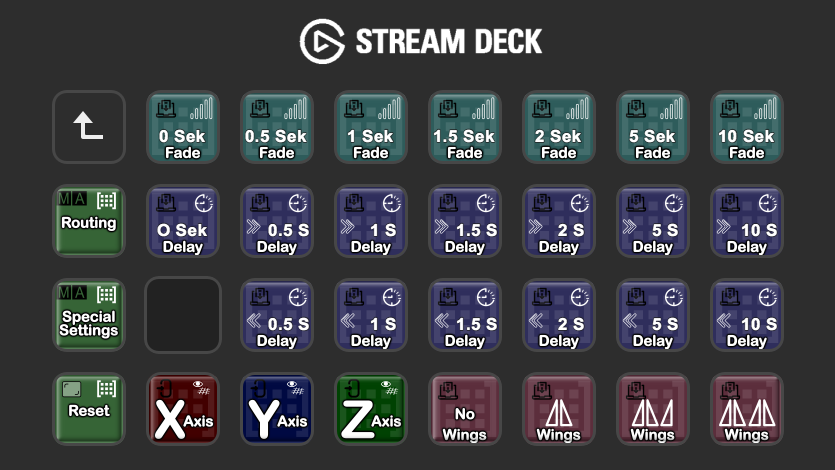
In order to be able to work with this setup, an axis must first be selected with the X, Y, Z keys.
Then you have direct access to fade and delay times. Wings can also be selected directly.
Use the reset button to reset the settings.
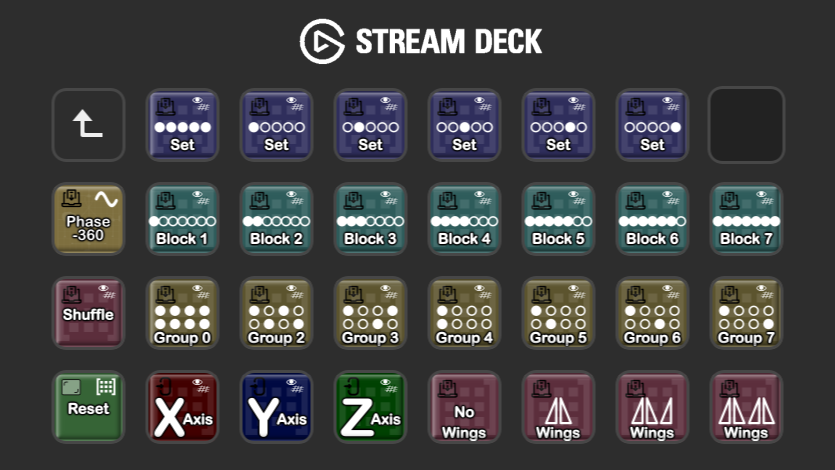
In order to be able to work with this setup, an axis must first be selected with the X, Y, Z keys.
Put your fixture selection right on the top line.
Select blocks and groups directly to create selection groups or adjust your phasers.
Choose wings or use the shuffle function directly.
Phase -360 allows you to apply the selection directly to a phaser.
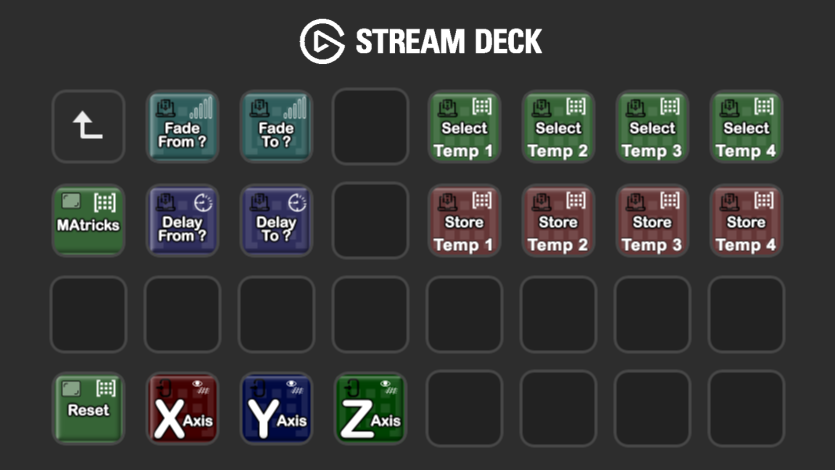
In order to be able to work with this setup, an axis must first be selected with the X, Y, Z keys.
Fade from >> To allows you to create your own fade times.The same works with delay from >> to for delay times.
You can combine ALL settings, even in different axes. These settings can be saved with the temp button. The saved settings are then available for direct access until they are overwritten again.So you have 4 direct storage locations.
The MAtricks button opens the MAtricks window on a monitor of your choice. Please have a look at the menu item Display Settings.
Go directly to the phaser settings with the phaser key. This menu gives you direct access to the most important phaser settings.
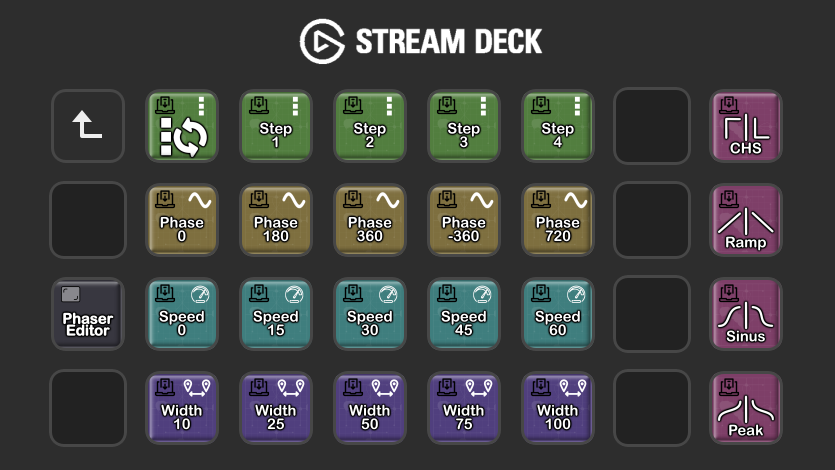
With the step buttons I can directly select a step to be edited or add another step.
With phase I can specify direct phase settings.
Speed selects an absolute speed and with width you can select a step size.
It is also possible to specify a waveform for one or more steps, so that e.g. sawtooth waves are also possible.
The phaser editor button opens the phaser editor window on a monitor of your choice. Please have a look at the menu item Display Settings.

In this world pool you can instantly switch between the different worlds with one button click.
The current selection button can be a savior in an emergency. Press it and the current selection will be temporarily saved in a world and selected immediately.
The worlds button opens the world pool window on a monitor of your choice. Please have a look at the menu item Display Settings.
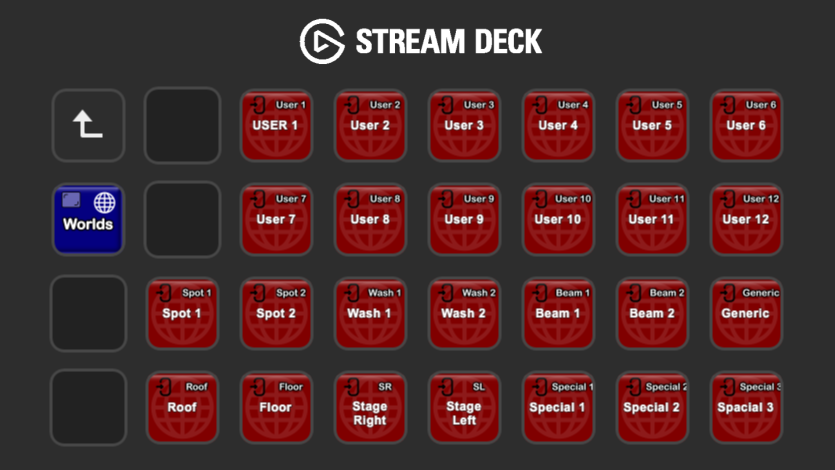
The current selection is saved in this world by simply pressing a button.

The Appearance menu gives you the possibility to assign appearances directly.
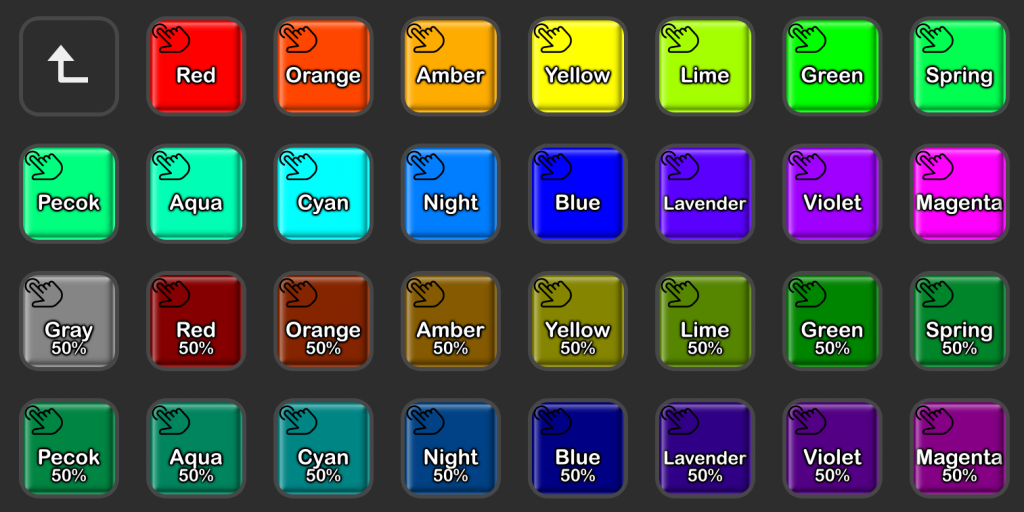
| No more annoying opening of the “APPEARANCE” pool. |
Choose the desired color and assign it directly to an object.
The corresponding pool object is created directly and can then be used easily.
Choose and assign color. 2 buttons, it couldn’t be easier.
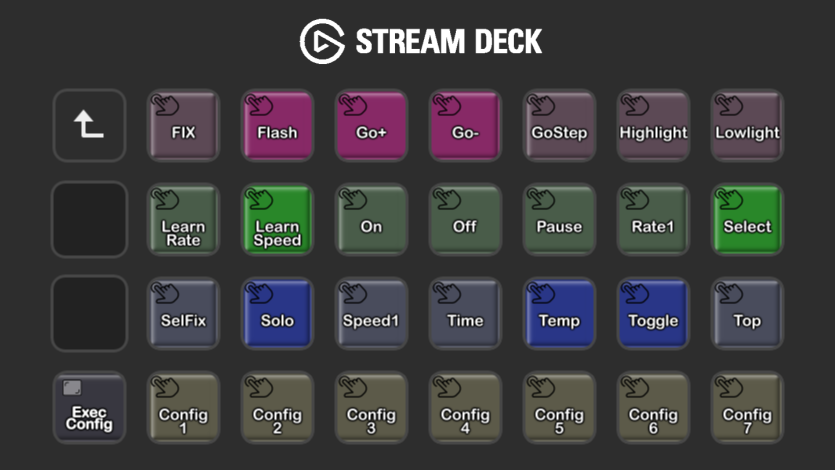
Absolutely nothing is faster when it comes to assigning a function to an executor.
Simply select the function on the stream deck and then press the corresponding executor. Done, the executor becomes a FLASH, TOGGLE, SOLO .. or whatever.
Entire fader / executor combinations can be assigned in the lower row.
The Exec. Config button opens the Executor Configuration pool window on a monitor of your choice. Please have a look at the menu item Display Settings.
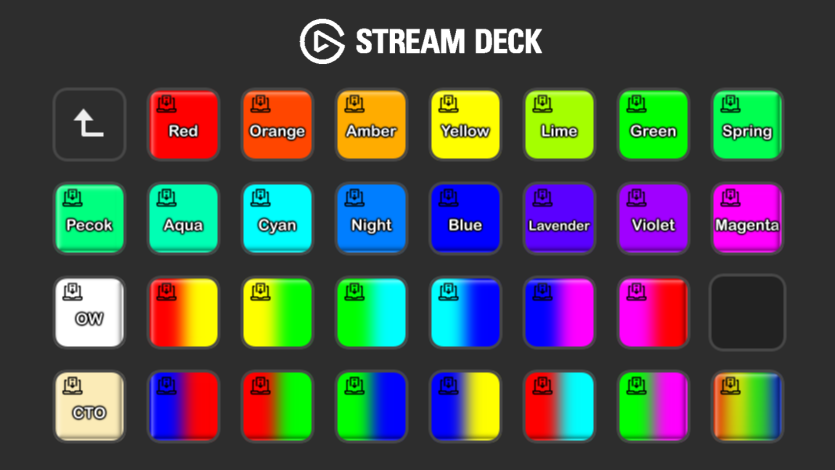
Simply press on a color and for the selected fixture with RGB color mixing the color values are written into the programmer. Then these can be transferred directly to pallets.
The prepared color gradients can also be combined with the MAtricks.
Many windows can be opened directly with the help of the stremdeck. But beforehand it has to be determined on which display these should be shown.
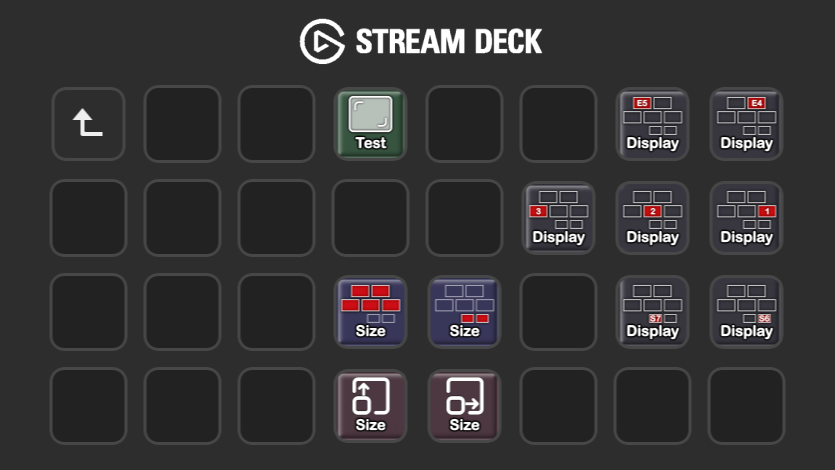
First select your display on which the information should be shown.
The size of the window is determined automatically, but can also be adjusted individually.
The test button opens a window to check the settings.
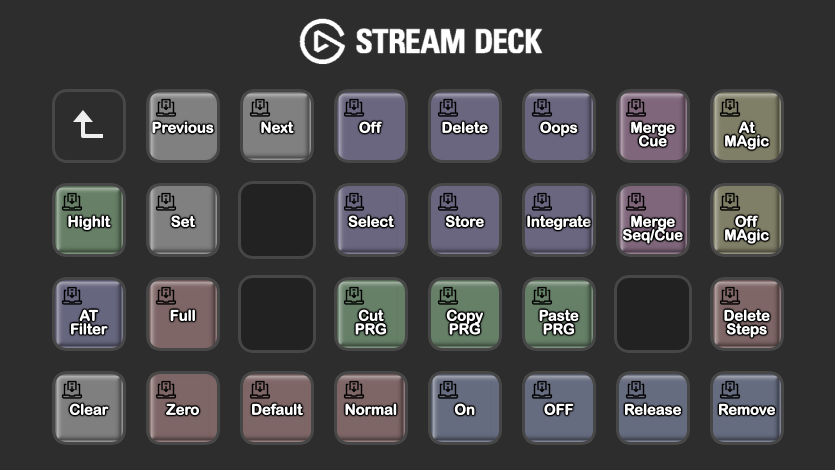
With the stream deck, all ATmenu functions are now also available as hardkeys.
For preprogramming or wherever the OnPc system is used. Full functionality with the command section.
For the command area to function correctly, the corresponding connections must also be created in a new show file. These are created in the display settings area.
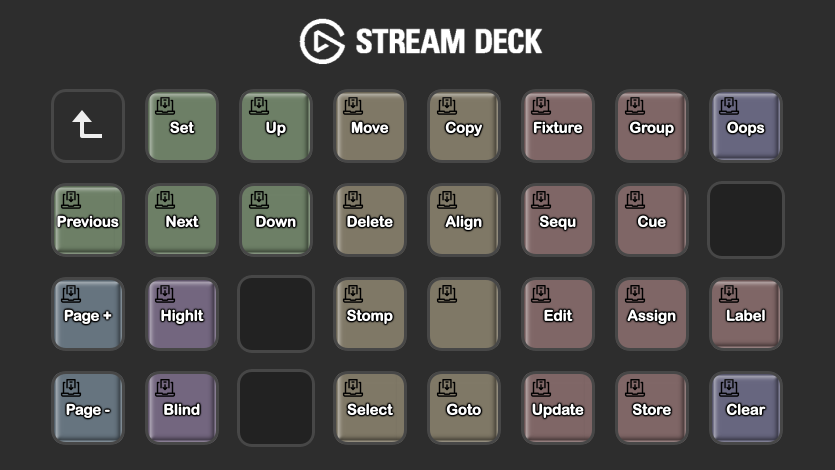
Preprogramming is most annoying because the grandMA3 specific hardware is missing.
With this stream deck configuration, programming is now possible without the annoying CMD overlay display. All programming commands can now be selected directly.
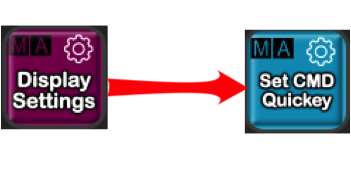
For the command area to function correctly, the corresponding connections must also be created in a new show file. These are created in the display settings area.
5 pages full executor for direct access to sequences are available. For programming, these are located on pages 1-5 and wing 3. Of course these can also be labeled yourself, or your own images can be loaded. The labeling of the gma3 button is not yet adopted in this version. It can happen that after calling this page the keys have to be initialized the first time.
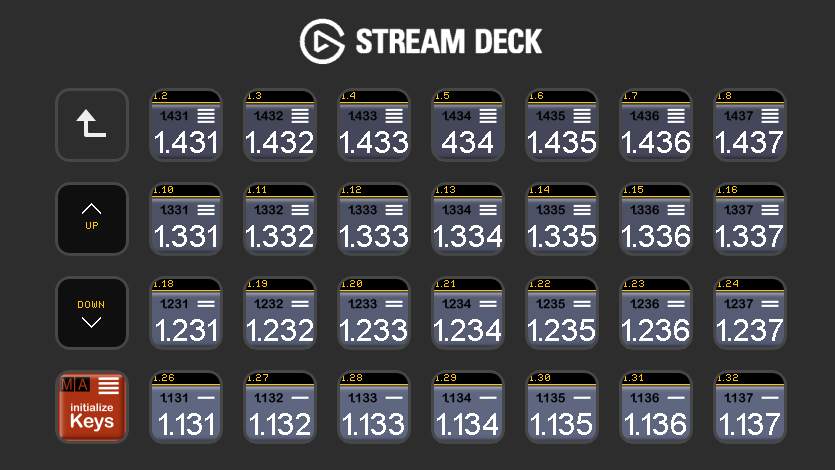
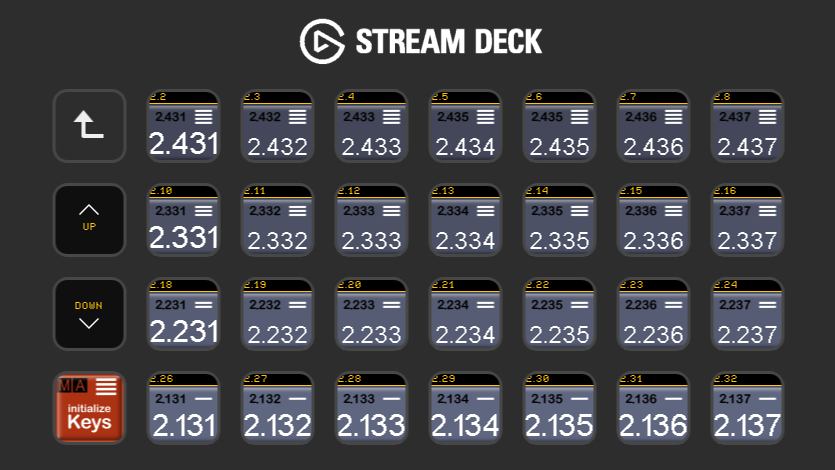
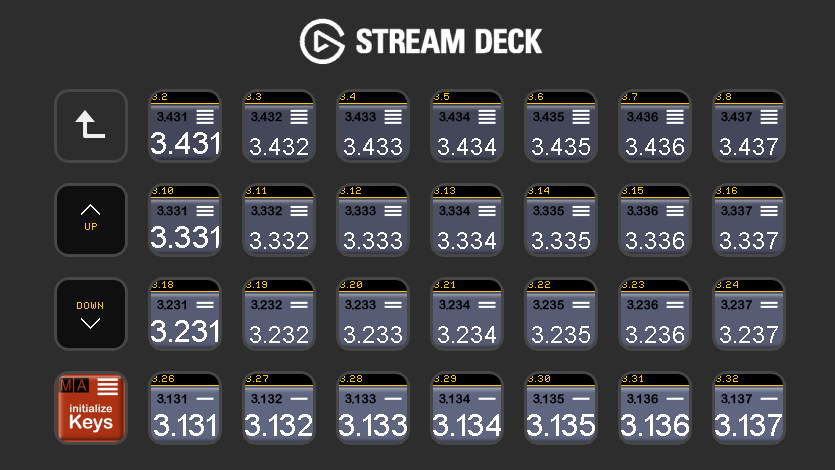
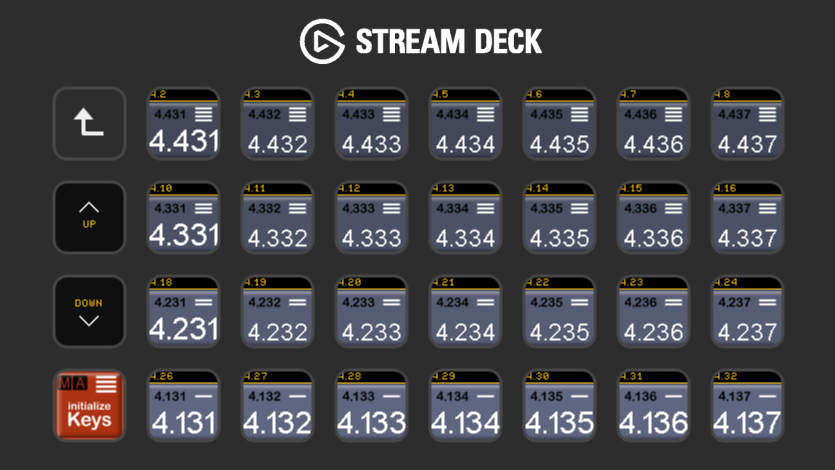
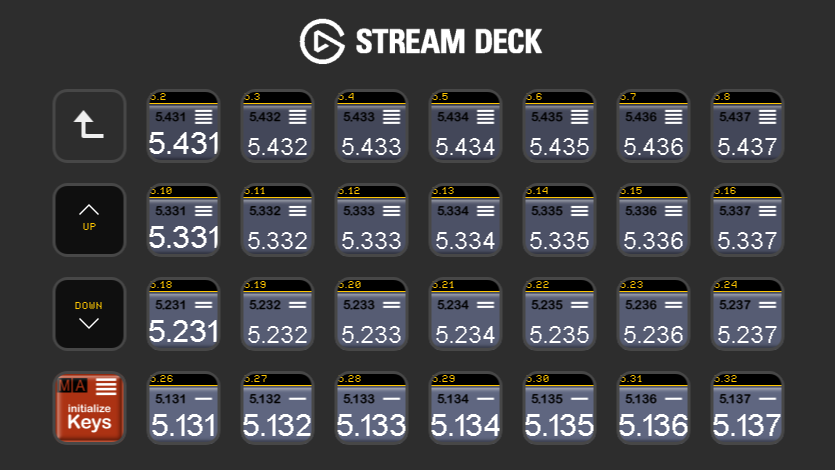
4 pages provide direct access to 112 fader pages. Of course these can also be labeled yourself, or your own images can be loaded. The labeling of the gma3 button is not yet adopted in this version. It can happen that after calling this page the keys have to be initialized the first time.
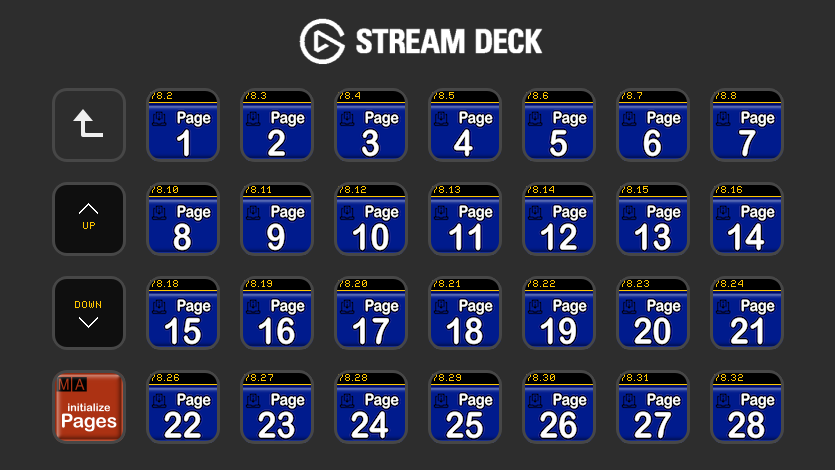
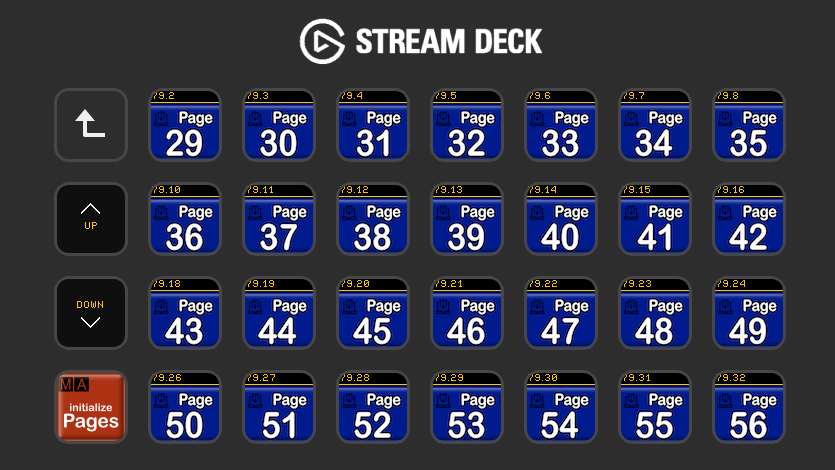
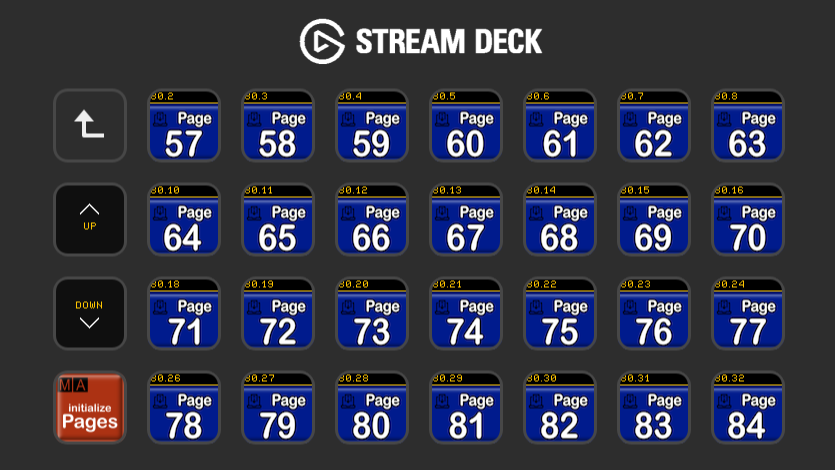
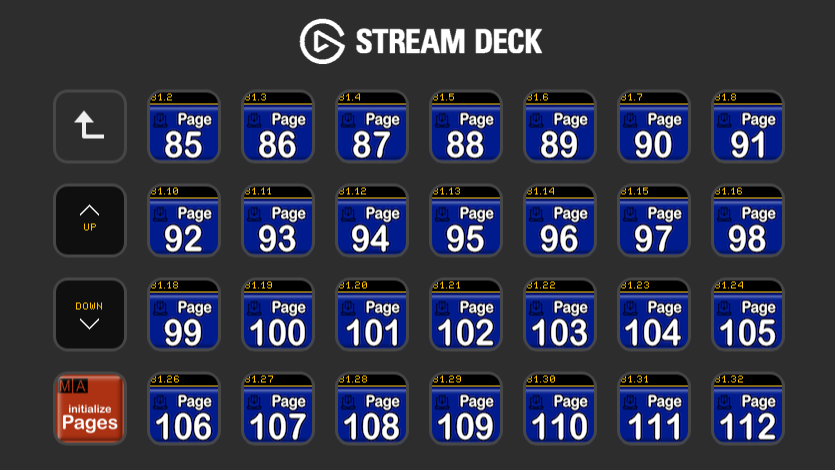
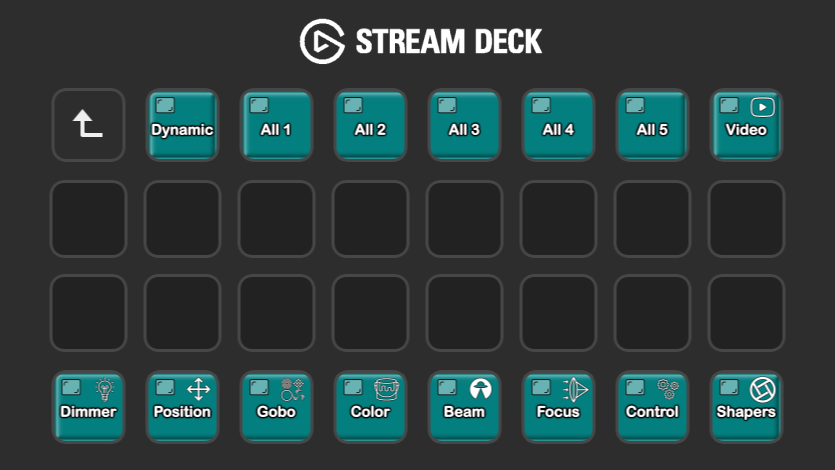
By pressing a button, the corresponding preset pool is opened on a display of your choice. Please take a look at the menu item Display Settings.
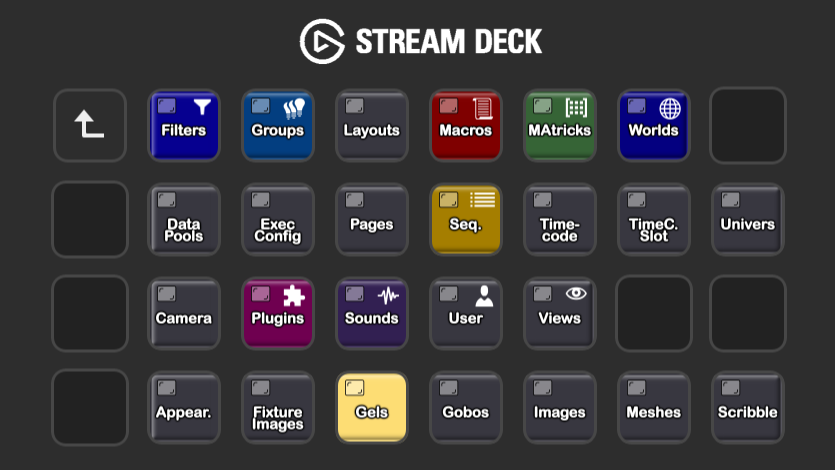
By pressing a button, the corresponding pool is opened on a display of your choice. Please take a look at the menu item Display Settings.
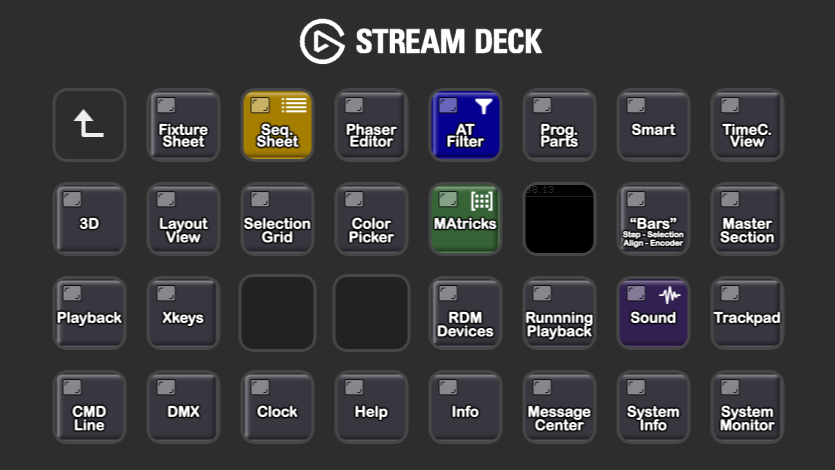
By pressing a button, the corresponding sheet is opened on a display of your choice. Please take a look at the menu item Display Settings.
Direct access to the most important sheets. The 8 most important sheets are stored in this row.
By pressing a button, the corresponding sheet is opened on a display of your choice. Please take a look at the menu item Display Settings.
The sheets smart and dynamic preset in connection with the lower row are particularly interesting. In the smartsheet you get direct access to all channel sets of the selected feature group of the selected fixtures. In the dynamic preset, the preset pool of the selected feature group is displayed.
You can select a feature group directly. This is really handy and helps when working with the grandMA3 console. On Pc or GrandMA3 hardware, this function makes programming even more fun.
Purchase this course
After purchasing the course, the content will remain unlocked for you for one year.